Licensing
| Site: | 4Insights |
| Curso: | 4Insights |
| Livro: | Licensing |
| Impresso por: | Usuário visitante |
| Data: | Thursday, 3 Jul 2025, 17:34 |
1. Obtaining the Trial License (30 days) / Contractual
1. In a new tab of your browser, enter the 4Insights installation address (http://<servidor>:<porta>/), the login screen will be displayed as shown below.
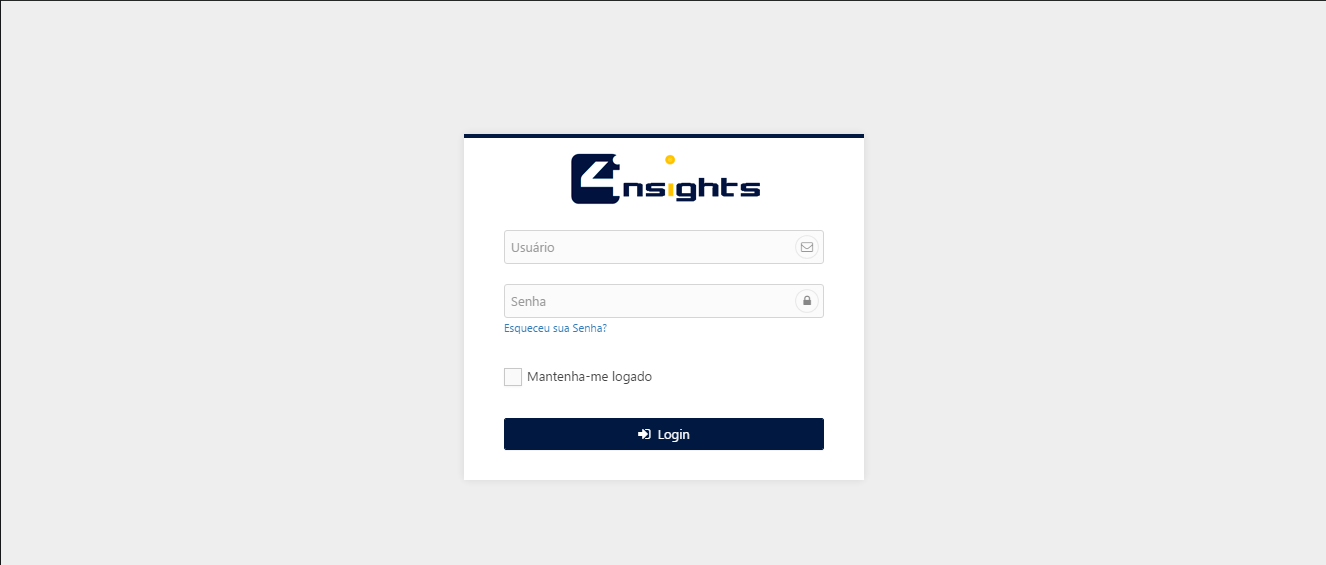
2. Enter the user "admin" and the password entered in the purchase form and click on the "Login" button, the "Home" screen will be open as per the following image.
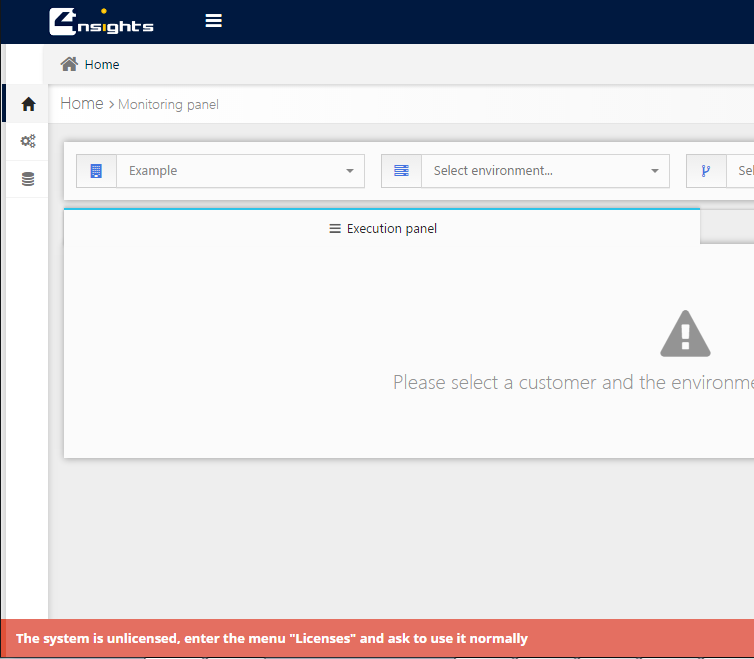
3. At the bottom of the screen the message is displayed and it says that the system is not licensed. Follow the steps below to request a license.

4. Browse the side menu called Administration -> License
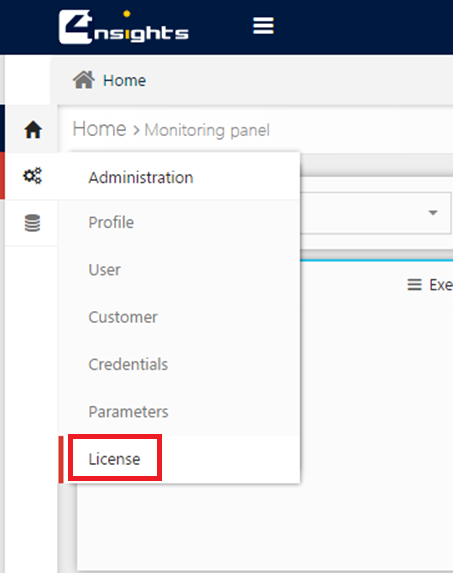
5. Click the "Request / Change License"
6. Select the type of license (Trial or Contractual)
Trial: A license with a validity of 30 days is generated for this instance.
Contractual: in this modality a license will be requested for our team and we will contact you.
7. Select the activation mode (Online or Offline)
Online: Use this option if your configuration allows access to the internet. By default, the machine is already enabled for external connection, but depending on your AWS account configuration, this option may be disabled.
Offline: Use this option if your account does not allow internet connection.
8. Select the desired volumetry:
Volumetry refers to the total persistent in the database. This is how 4Insights performs the contractual measurement and, as the information is kept in the repository, 4Insights performs a new measurement and updates the total used in the data modeler page. See example below.
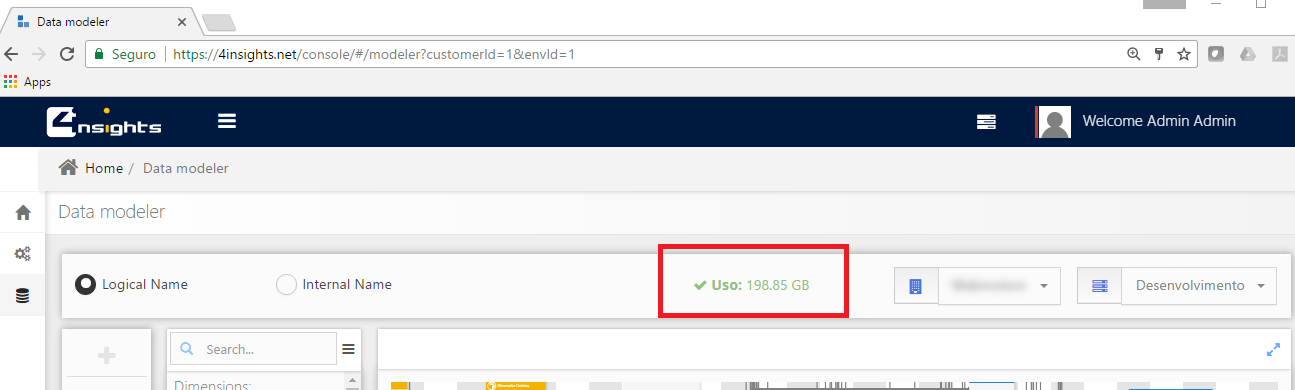
In case of Trial license, the only allowed volumetry is 32GB valid for 30 days.
For an initial installation, it is possible to do the licensing and modify this volumetry gradually according to the use. If the persistent volume goes beyond licensing, 4Insights will automatically disable model editing feature, but other features will continue to function normally.
1.1. Online Activation
1. Clique no botão “Apply Now”
2. The login or registration screen on our website https://4insights.net will be displayed.
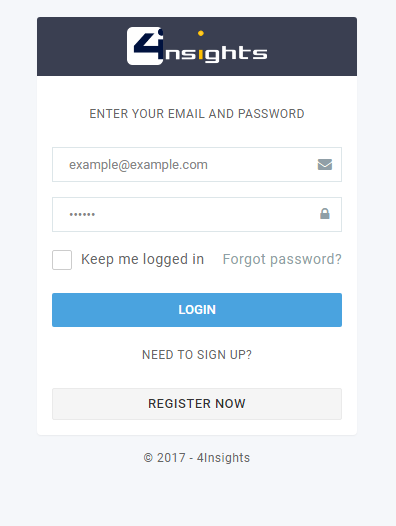
3. It is required to have a registration, if you do not have it, request it. This step is free.
4. After confirmation, enter the e-mail and password and click the "Login" button.
5. Your license will be generated automatically and you will already be able to use 4insights normally.
Note: If your request has been contractual, our team will contact you by e-mail within 4 business hours (days of the week).
1.2. Offline Activation
1. Download the license request file.
![]()
2. Open a new tab in your browser with the following address: https://4insights.net
3. Click the "Login" button
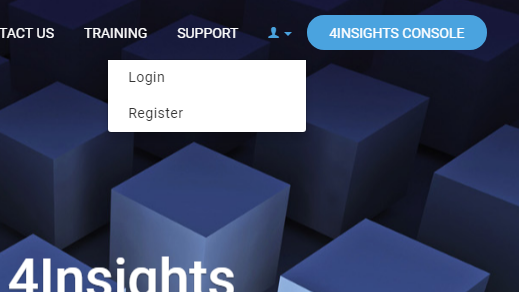
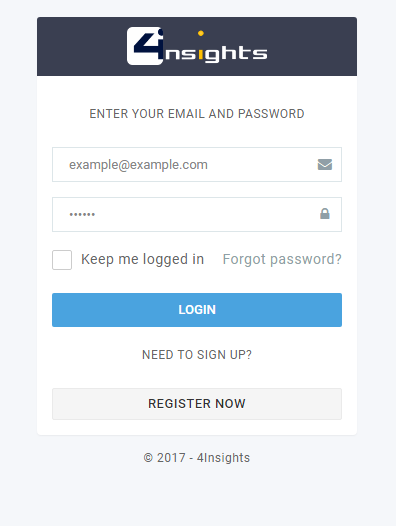
4. If you do not have a registration you must register and wait in your inbox for the confirmation e-mail.
5. After the confirmation, enter the e-mail and password and click the "Login" button, you will be redirected to the address https://4insights.net.
6. Click the "My Account" menu and browse the "Installations" menu.
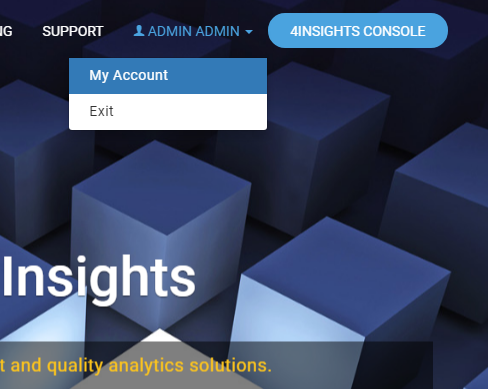
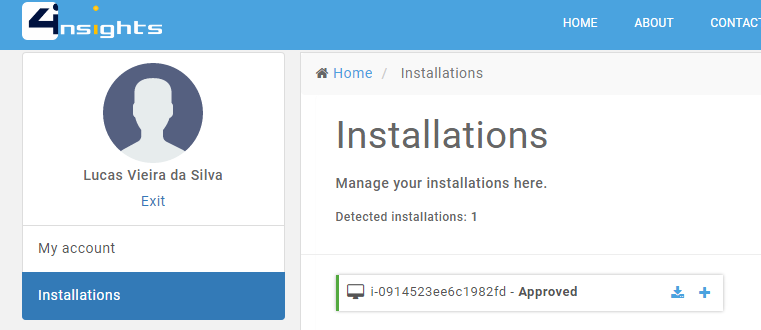
7. Upload or drag the request file obtained in step 11 -> b
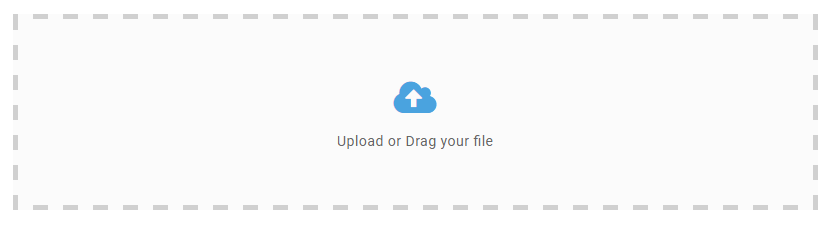
If your request has been Trial, your license will be automatically generated and you can download the activation file and import it into 4insights.
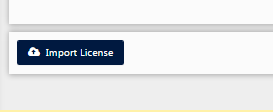
If your request has been contractual, our team will contact you.
If you have further questions, please contact support@4insights.net