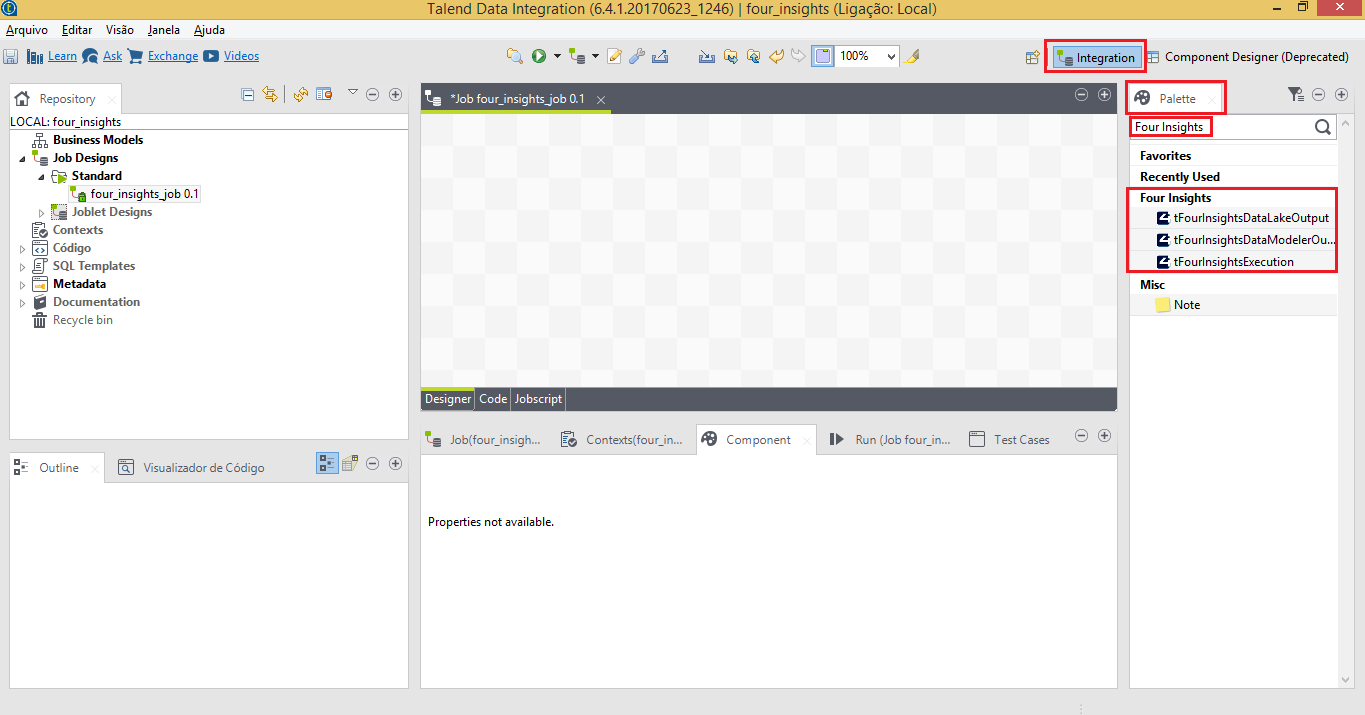Integration Tools
5. Installing the 4Insights Talend Data Integration
1. Perform the Talend Data Integration installation using the link: https://www.talend.com/download/
2. Set up a directory for storing external plugins within Talend Data Integration:
2.1 Go to “Preferences” option, in the menu, inside the “Janela” option.
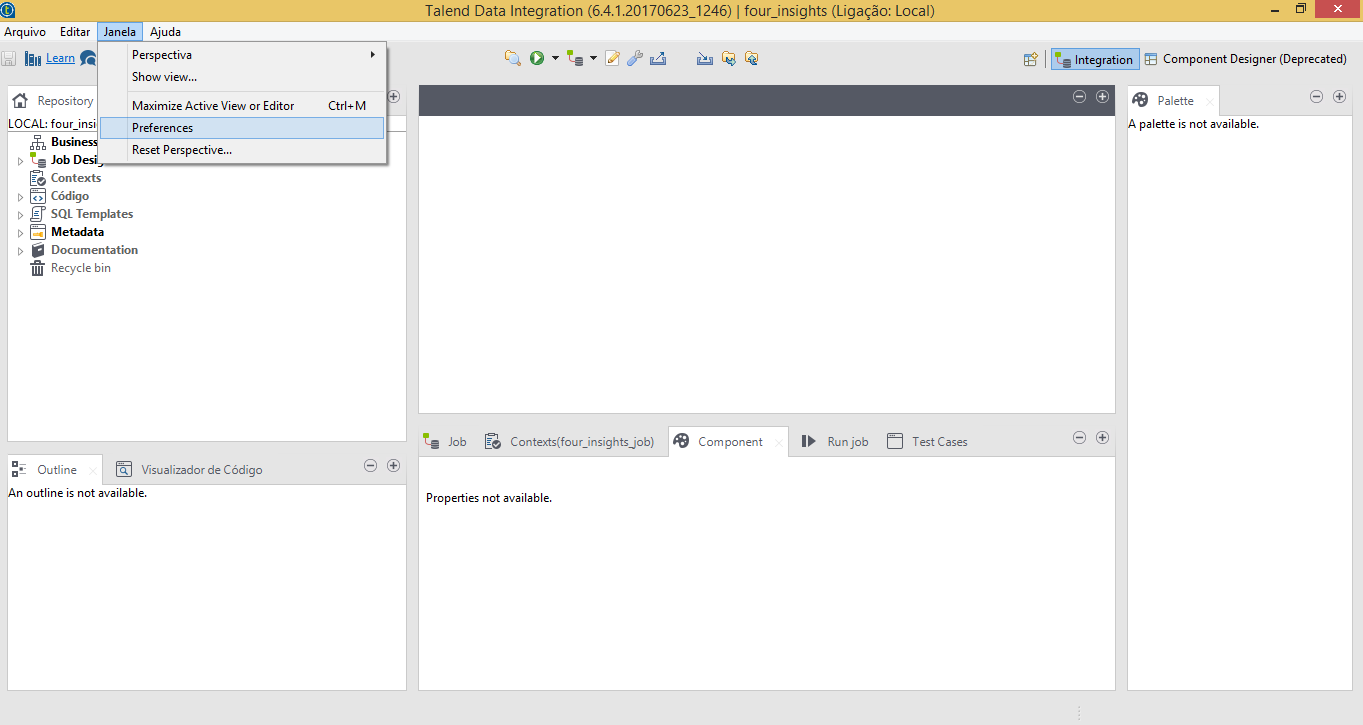
2.2 Go to “Components” option, inside the “Talend” option, at the root of the options, and, in the field “User componente folder”, set up a directory for storing external plugins.
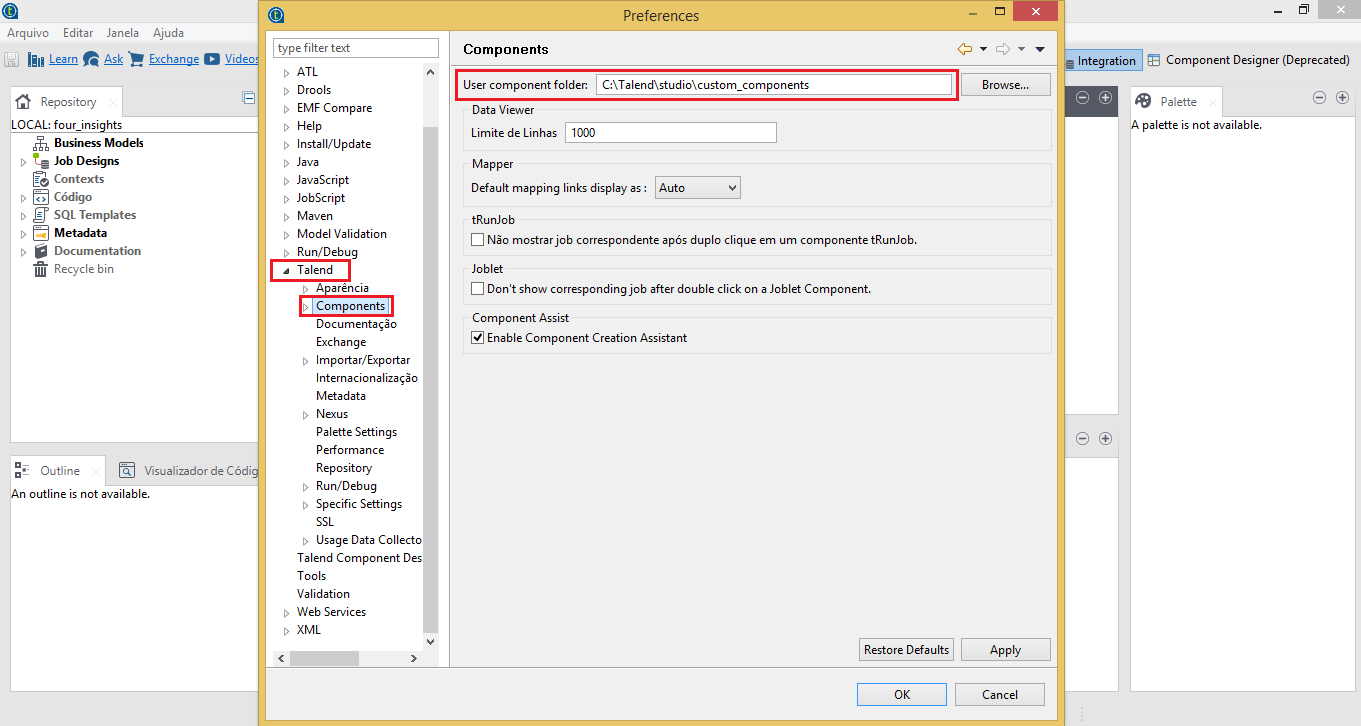
2.3 Go to “Talend Component Design” option, at the root of the options, and, in the field “Projeto do Componente”, set up the same directory that was used in the step 2.2.
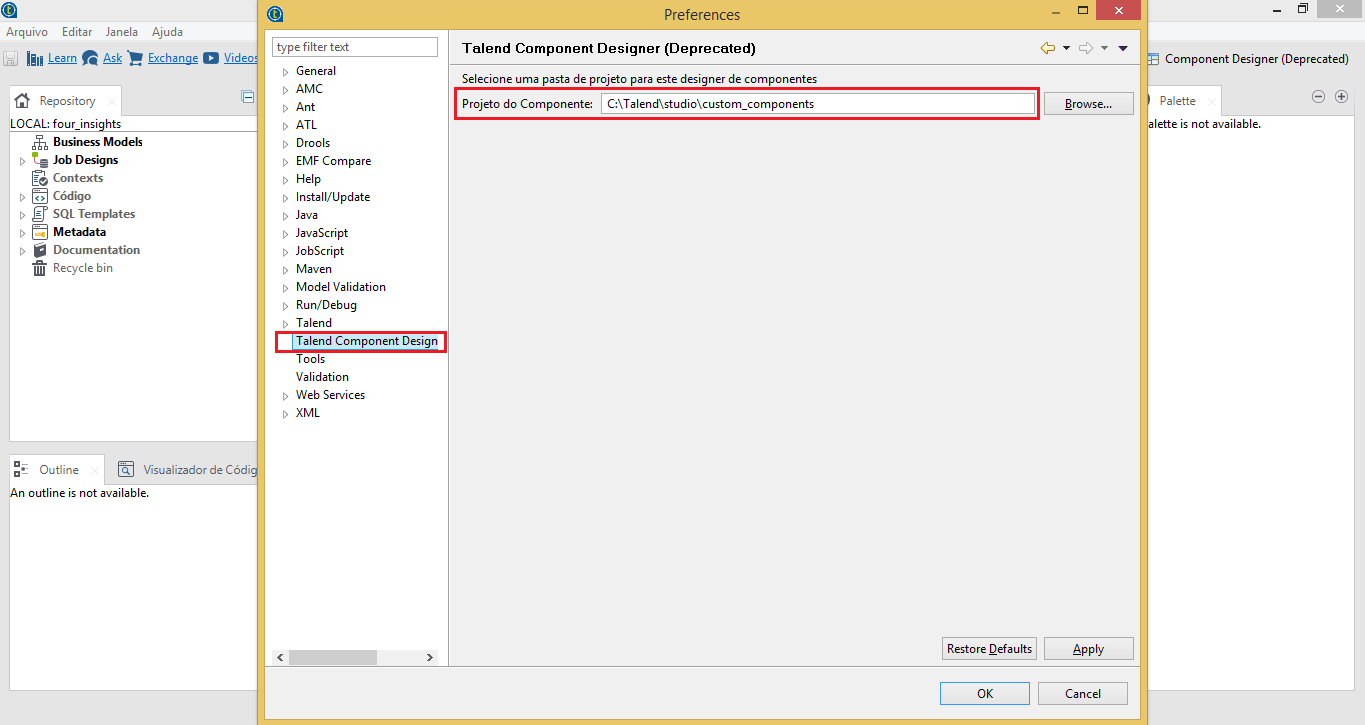
*OBS: Only perform the steps 3 to 14 if the server below is WINDOWS!
If Talend Data Integration Jobs are not run on the server where Talend Studio is installed, the steps 3 to 14 must be performed within the server used to run Jobs, otherwise perform the steps normally*
3. Download the file “hadoop-2.7.1.zip” at the following link: http://4insights-packages.s3.amazonaws.com/public/tools/windows/hadoop-2.7.1.zip
4. Extract the file “hadoop-2.7.1.zip” in the root directory (C:\)

5. Open the "Control Panel".
6. Open the "System" menu.
7. Click the "Advanced System Settings" menu.
8. Click the "Environment Variables" button.
9. In the "System Variable" section, click the "New ..." button.
10. Enter the value “HADOOP_HOME” in the "Variable Name" field.
11. In the "Variable Value" field, enter the value “C:\hadoop-2.7.1”.
12. Click the "Ok" button.
13. Click the "Ok" button in the "Environment Variables" window.
14. Click the "Ok" button in the "System Properties" window.
15. Download the latest version of the 4insights plugin for Talend Data Integration, by the following links:
https://s3.amazonaws.com/4insights-packages/public/latest/tFourInsightsDataLakeOutput.zip
https://s3.amazonaws.com/4insights-packages/public/latest/tFourInsightsDataModelerOutput.zip
https://s3.amazonaws.com/4insights-packages/public/latest/tFourInsightsExecution.zip
16. Extract the files (.zip) and copy the plugins folder to the same directory used in the steps 2.2 and 2.3.
17. Open a new perspective on the Talend Data Integration, using the button “Open Perspective” ![]() , at the upper right corner of the screen, and, select the option “Component Designer”.
, at the upper right corner of the screen, and, select the option “Component Designer”.
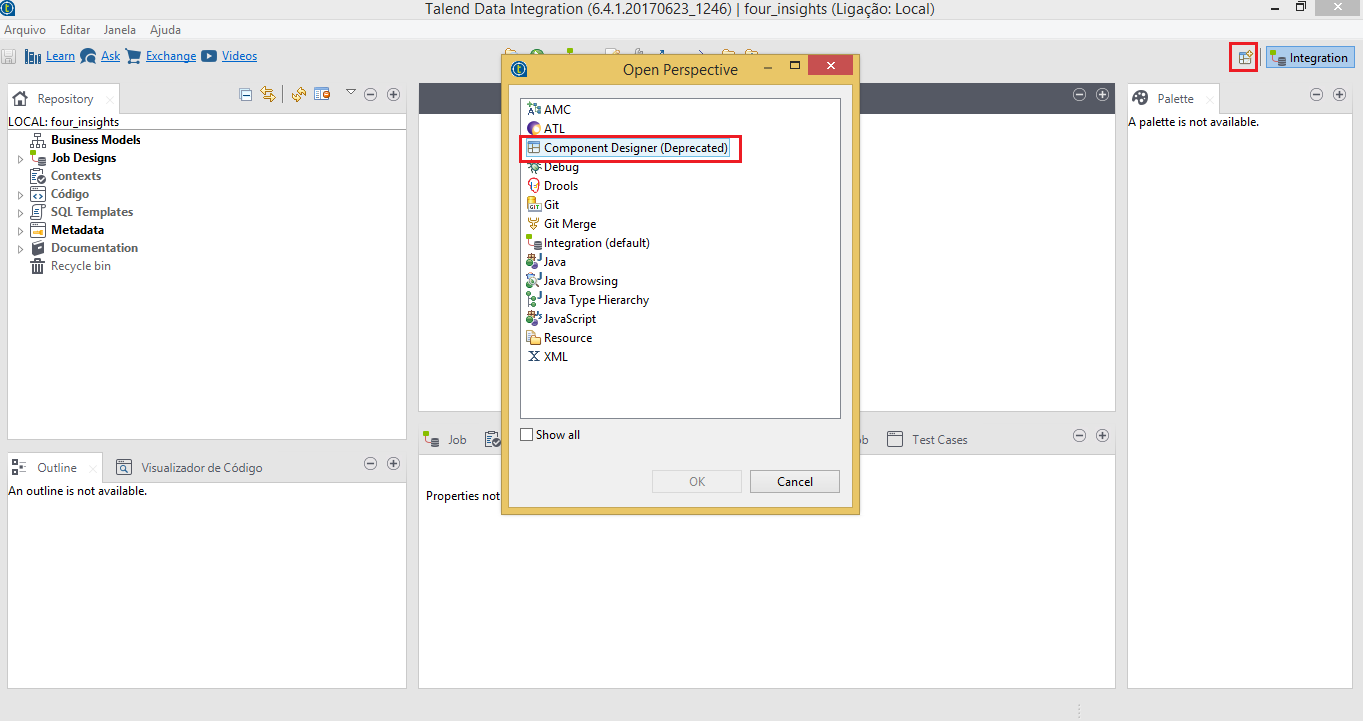
18. Beside of the button “Open Perspective” used in the step 17, select the option “Component Designer”.
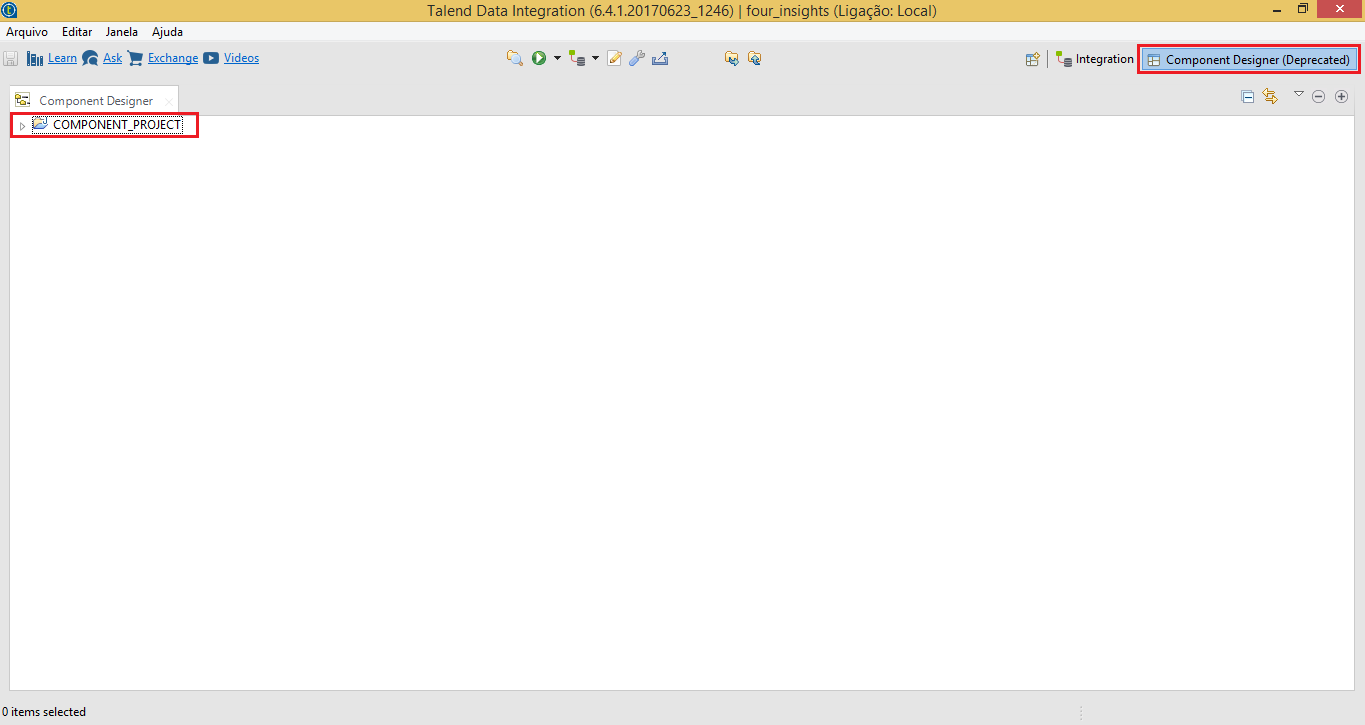
19. Select the root directory structure “COMPONENT_PROJECT” with a right-click, and, select the option “Refresh”.
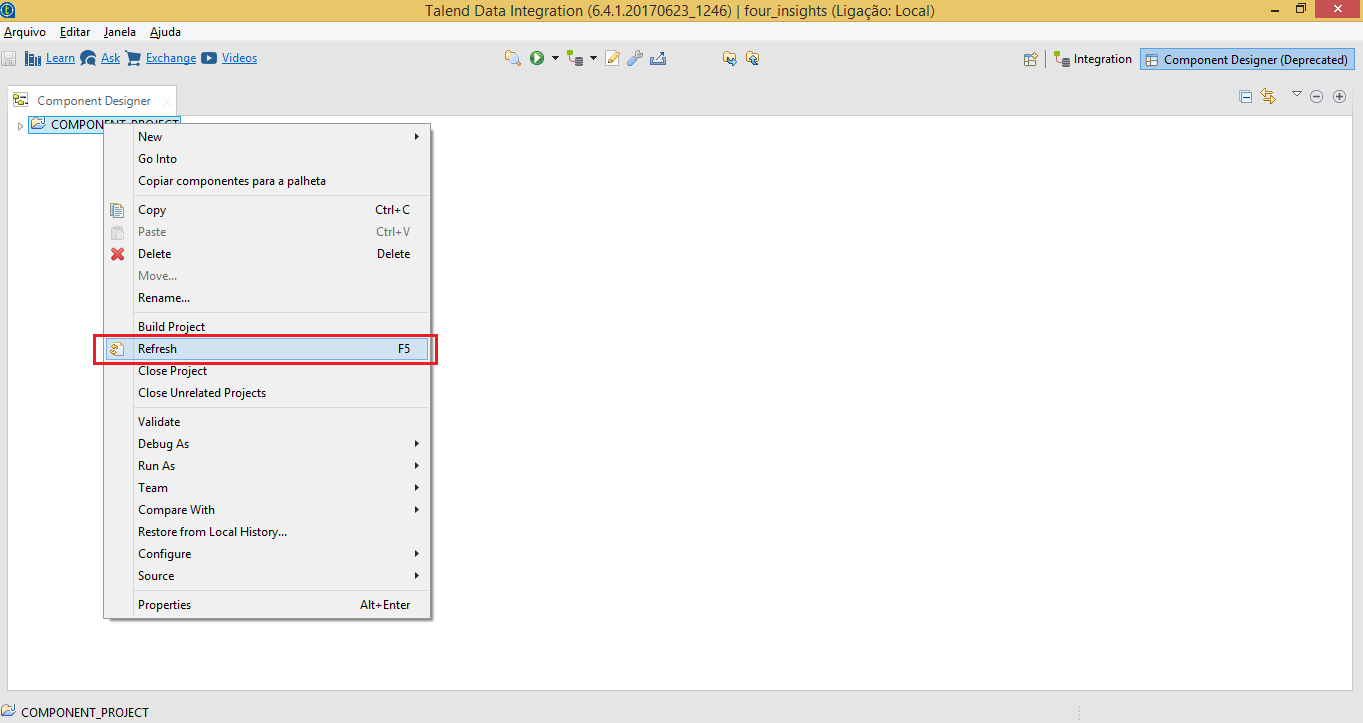
20. Open the updated directory structure in step 19, select one of the folders copied in step 16 with a right-click, and, select the option “Push Components to Pallete”.
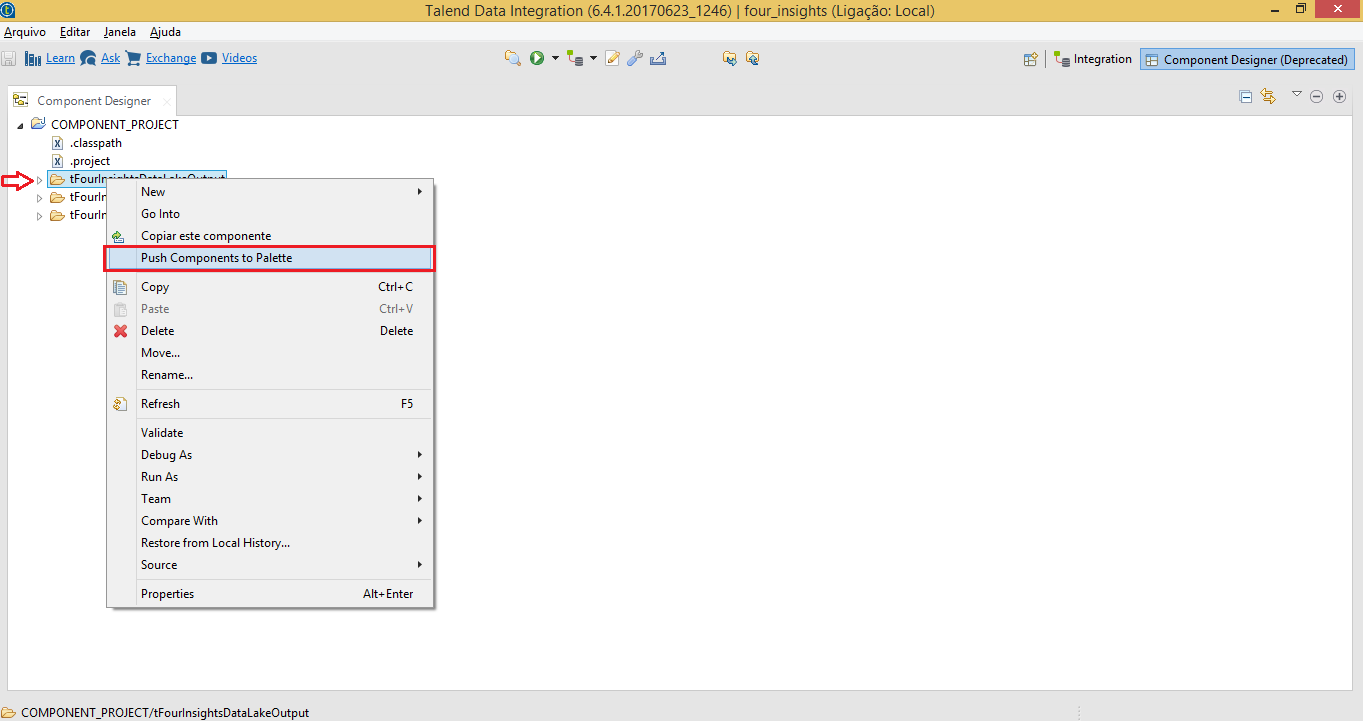
21. To validate the installation of 4insights plugins, beside of the button “Open Perspective” ![]() select the Talend default perspective “Integration”, go to “Pallete” in the right corner of the screen, and type “Four Insights”. If the plugins downloaded in step 15 are presented according to the image, the installation was successful! Otherwise, contact us.
select the Talend default perspective “Integration”, go to “Pallete” in the right corner of the screen, and type “Four Insights”. If the plugins downloaded in step 15 are presented according to the image, the installation was successful! Otherwise, contact us.